Occasionally on Turnitin, a submission will become unavailable, this may cause one of the following:
- No similarity report generated
- Unable to grade the submission
- Student not receiving feedback
You may also encounter an error message as seen below:
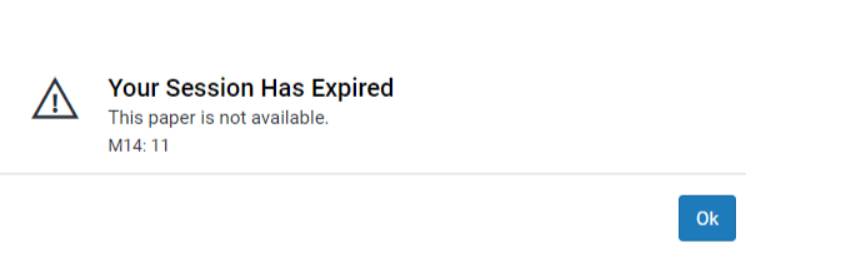
The following guidance relating to the M14:11 Error may also prove useful for papers that are shown as continually Pending.
The reason this is happening:
Turnitin’s own technical support team have suggested that this error indicates one of the following has occurred. Turnitin could not fully process the paper due to the following reasons:
- A paper can fail to process correctly if it contains complex content such as dense vector images which take too long to process. To work around this issue the student is advised to replace any vector images (Examples of Vector graphics are: AI, EPS, WMF and PICT (Mac)) in their paper with raster images (jpg/jpeg, psd, png, tiff, bmp and gif).
- Some PowerPoint templates may include vector images.
- Use of a third party pdf converter/converter other than the in-built MS Office O365 one.
- Also, Turnitin have suggested that if the first page of a paper includes an image without text, the processing process is sometimes aborted which makes the paper inaccessible.
- Includes text with visual effects such as 3D glow or shadow.
- The file is password protected.
- Microsoft® Works (.wps) files
- Microsoft Word 2007 macros-enabled .docm files
- OpenOffice Text (.odt) files created and downloaded from Google Docs online.
- Document (.doc) files created using OpenOffice, as they are not 100% Microsoft Word equivalent
- Spreadsheets created outside of Microsoft Excel (ie .ods)
Students
Prior to assignment deadline:
Check whether any of the above apply, address the issue in question and resubmit your paper.
If none of the above apply to your paper, please convert it into a PDF using your desktop application or Office365 account and resubmit it. The paper will often be processed correctly the second time round.
If the error persists, contact your tutor for advice.
Past the deadline:
If the Due Date for the assignment has already passed, contact your tutor.
Staff
Prior to due date:
- Download the original file submitted by the student.
- Check whether any of the above listed apply (too many pictures on the first few pages, wrong format etc.).
- If any of the above apply, ask the student to fix the issue (provided you know who it is) and resubmit or do it yourself assignment inbox settings permitting. If anonymous marking is enabled, you will be better off asking the student to resubmit their paper.
- If none of the above apply, ask the student to save their paper as a pdf and resubmit or do it on their behalf assignment settings permitting.
Past the due date:
Option 1
Keep original submission date & time stamp, only works for papers without any of the above-listed errors
- Download the originally submitted file off moodle and check whether any of the obvious above mentioned reasons apply after all: pictures on front page, saved as .odt, pictures only and missing text etc.
- If the submission looks perfectly fine to you, do the following: Log in to the TurnitinUK website and locate the relevant submission. If the inbox is anonymised you may have to cross check submission titles and date/time stamp to identify the correct submission. Alternatively, you may need to de-anonymise the name of that particular student only.
- If you hover over the black exclamation mark if available, you should see the below message.
- Click on the exclamation mark and wait a few minutes for Turnitin to refresh the submission. Refresh the page and return to Course Resources and try to open the paper.
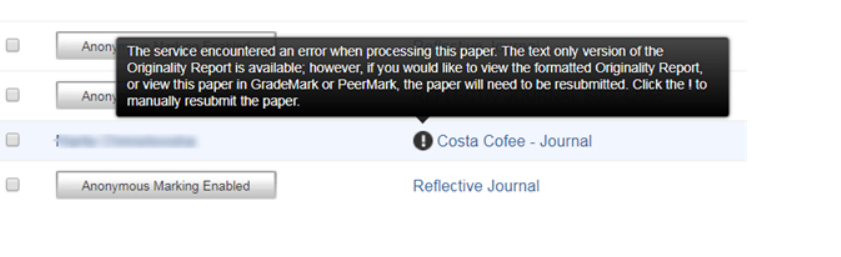 Other reasons for black exclamation marks are, for instance, word usage patterns that sometimes interfere with normal match detection = Turnitin being unable to recognise all the text in a submission. While this could be an indication of an intentional attempt to avoid similarity checking, it also occurs when converting files to PDF.
Other reasons for black exclamation marks are, for instance, word usage patterns that sometimes interfere with normal match detection = Turnitin being unable to recognise all the text in a submission. While this could be an indication of an intentional attempt to avoid similarity checking, it also occurs when converting files to PDF.
M14 errors on the TurnitinUK website can be identified by either a missing pencil icon or two dashes instead of similarity percentage.
Option 2
If option 1 didn’t fix the issue, the black exclamation mark was not available or any of the above errors apply to the paper
- Failing option 1, download a copy of the original paper off Turnitin or Course resources. You’ll find that in most instances, any of the above-listed reasons apply.
- Ask the student to fix the issue by removing pictures off the first few pages of their submission, adding more text, adding an extra slide, saving it in the correct format etc.
- Alternatively, fix the issue on behalf of the student if you are pressed for time.
- Make a note of the date & time stamp of the original submission for marks admin. Keep a copy or forward the information to the relevant administrator or convenor.
- Upload the updated paper on behalf of the student (anonymous marking settings permitting) and test whether it is accessible.
- The paper will now show as late. Ensure you inform the relevant people to prevent the submission from being capped.
Option 3
Contact IT support at itsupport@bolton.ac.uk if you are still experiencing issues.
Content taken and adapted with thanks from: https://roehamptonlearning.com/eLearningServices/help-guides/help-guides-turnitin/online-feedback-and-marking-staff/turnitin-error-loading-error-paper-not-available-m14-11-staffinstructors